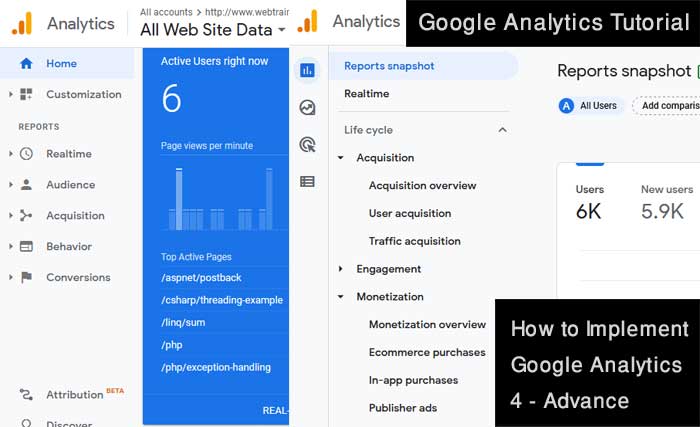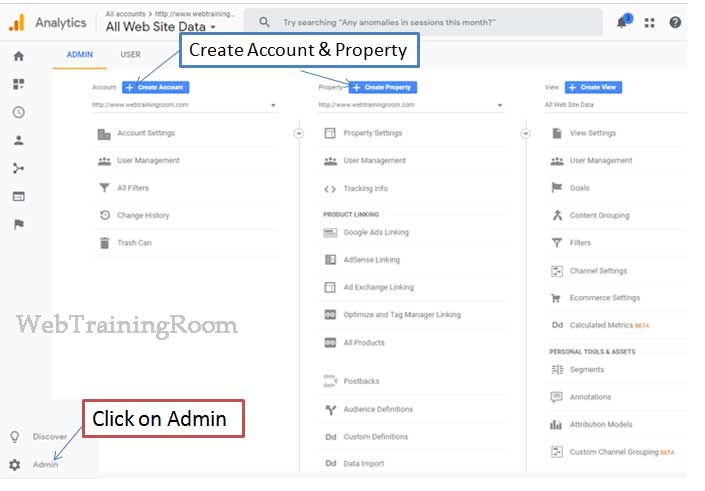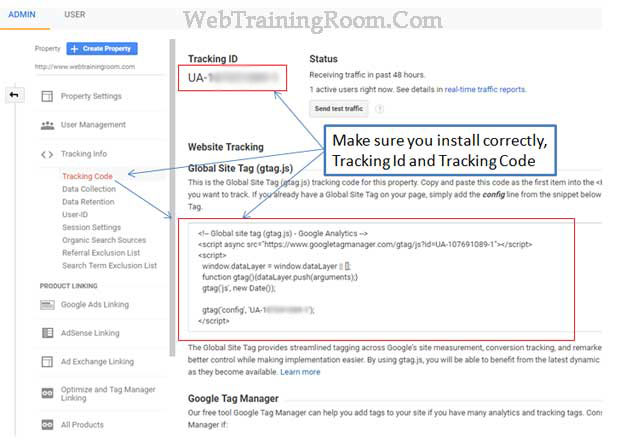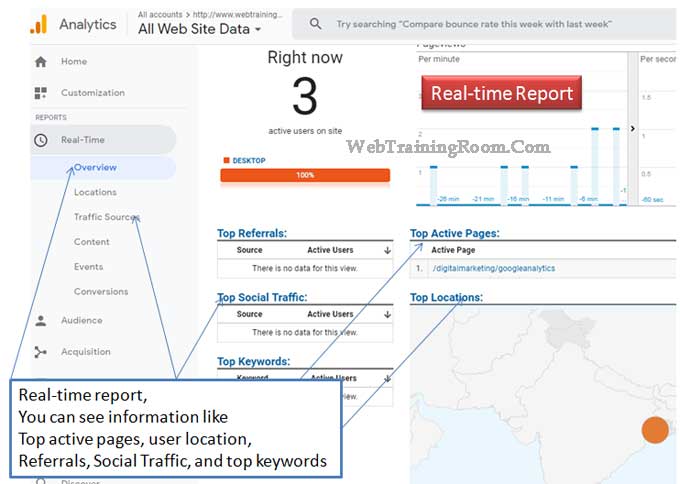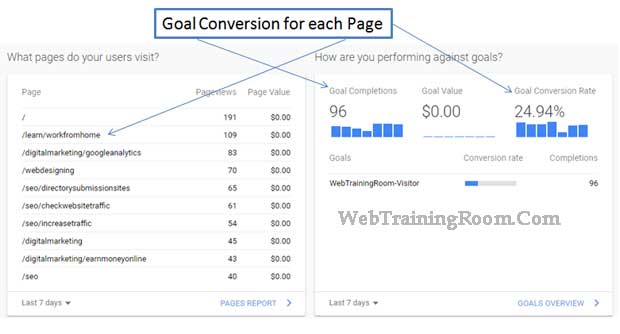Google Analytics Tutorial for Beginners
A complete Google Analytics Tutorial for Beginners. how to use Google Analytics to get important data that helps you to optimise your website for the right audience, here I show you 5 important use of Google Analytics.
We also learn about Google Analytics 4 or GA4, now Google provide more advance analytics that show crucial data like different type of Acquisition , Engagement, Monetization from Ads, ecommerce purchase etc.
Google Analytics is a Free, the tool offers an easy way to track and analyze visitor’s data on any website.
If you are SEO or Digital Marketing professional, then you must know how to use Google analytics to get insight of your website, data that help you to improve search engine ranking, to indentify the area to work on.
I always use Google Analytics to optimize website in combination with Google Webmaster, both tools are fantastic, but you must to know how to use them for best output
Why do you need Google analytics
If you have are professional website or business website or blog, then defiantly you need Google analytics for many reasons.
Google Analytics help you to track your visitors details like how many visitor visiting your website each day, where do visitors live, which websites send traffic to your website, which pages on website are the most popular, how many visitors are converted into leads and many other insight that can help you to design right marketing strategy for your business.
Google Analytics is very easy to integrate, a free Analytic tool that can analyse every minute details and provide very useful data that help you in decision making.
In case you are new to Google Analytics and just want to get started, Please follow the following steps to implement google analytics in website..
- Sign in to Google Analytics with your Gmail account
- Click on Admin link on left sidebar of your dashboard
- Click on dropdown menu on left-bottom side then "Create Account" then "Create Property"
- Add your Website Url => Verify ownership, there are multiple option, you need to confirm that you are the authorised person of that domain)
- Click on Get Tracking ID
- Install Tracking ID (JavaScript Code) on your website
Google Analytics offers multiple hierarchies to organize your account, under one Google account you can have up to 100 Google Analytics accounts. And you can have up to 50 website properties under one Google Analytics account. Under one website property you can have up to 25 views.
Actually there is no right or wrong way to set up a Google Analytics account, it depends on you how you want to organise them, because there are option to link your Google Analytics account with other Google products such as Google Ads Linking, Google AdSense, Ad Exchange, Tag Manager etc. So you have to think what would be more convenient to you to manage multiple accounts with one login or you need to create a separate login for each of your website.
Copy the above JavaScript code with your tracking id; place the code at the bottom of your webpage, then upload the page. Remember, the code has to be in all the pages, so it would be good if you can put the code in a separate file, then include the file at the bottom of all pages, or add the file in master page if you have.
After installing immediately you won’t be able to see anything in report, so wait for few days and then check tracking report after 7 days
We need to learn how to use Google Analytics Data to Improve Performance based on Real-Time Report Real-time is basically live report; it shows some current information of your website, You can see information like top active pages, user location, referrals, social traffic, top keywords etc, you can use these Google analytics data to improve performance of your website .
Among above information social traffic and keywords can be very helpful to optimise your website further for better performance;
The social traffic will tell you which social sites are sending you traffic and which are not, so you can spend your time accordingly on right social media platform.
The keywords report will help you to indentify useful keywords that can get you more traffic, also the low traffic or no traffic pages, so you can improve them for better performance
Note: if your website is very new, you may not see anything in this report, because there may be hardly any traffic or no traffic, but don’t worry, when you start getting some traffic, you will be able see all useful data.
First thing you can see in your Google analytics dashboard is Web Traffic Analysis for last seven days, you can customise this report, and it shows you where the traffic is coming from for each day, How many visitors came directly to your site, how many from organic search, social media and referrals site etc.
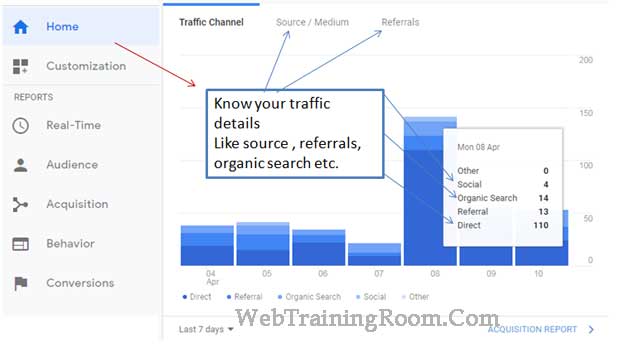
This report shows some information about your visitors, what time are they visiting your website, which country, city there are from, what device are they using (like desktop, mobile, tablet etc)
Make sure your website is mobile friendly, now day’s people browse in mobile more than desktop
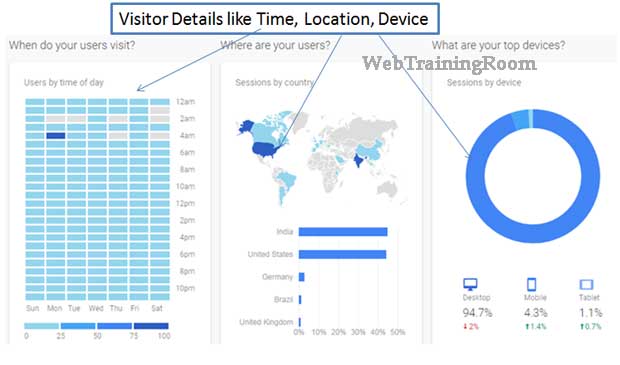
This report shows you visitors details by Country / City / Region, so if you have done Local SEO for your website, you can optimise them further for better details
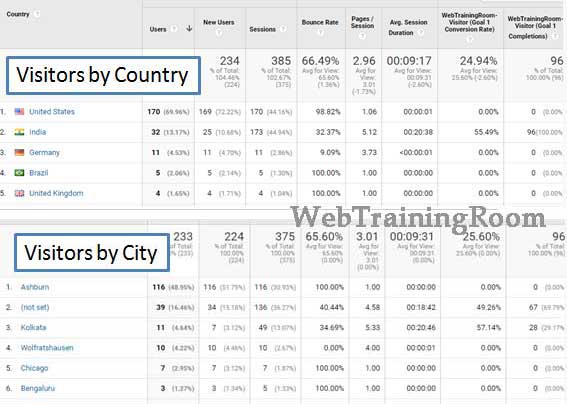
This is my favourite report , this report reveals how good is your On-Page SEO done, if you have done each page optimization correctly then you will see high percentage of goal conversion, which eventually get converted into business
How to find organic keywords in Google analytics
Do you know which the organic keywords are your website is ranking for? You probably worked very hard on On-Page Optimization.
But Google analytics report does not tell you the list of organic keywords (your site is appearing on search result) in one place. There are different ways to know all organic keywords.
-
Login to your Google analytics account,
then in left hand side expand the node under
“Acquisition” =>Category => Organic Keywords.But the list won’t reveal all the keywords, you can copy them one by one and search in Google text box, once you start typing, then Google will suggest similar keywords, grab those keywords and use them in your SEO.
- Login to your Google Webmaster account, then click on “Performance” on your left navigation, it will display a details report on which keywords your site is getting clicked. It shows the report by query, page, country etc.
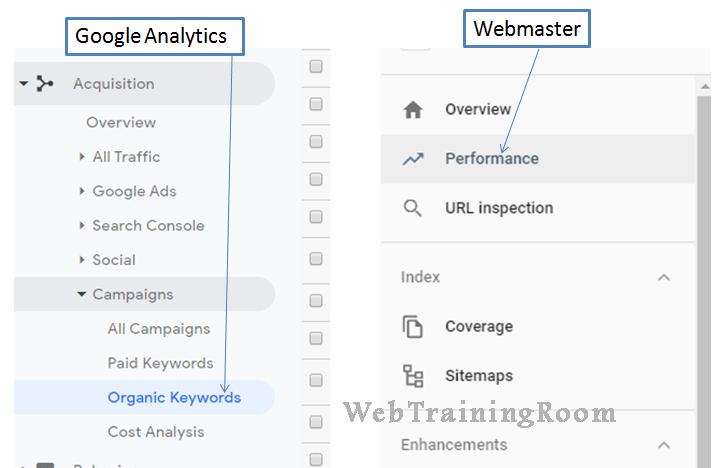
Google Analytics 4 is just advance form of analytics report of your website that help you in monetization from Ads, ecommerce purchase and in-app purchases also bring more accurate data about acquisition and engagement.
You just need to enable your Google analytics 4 accounts to connect with your existing Google analytic account.
There is no additional code installation required.
Google Analytics 4 will be added as an additional property to your existing analytic account; the property will start fetching website data from same installed code.
You should also read