Email sending in Asp.net C#
Here you learn how to send email in asp.net web application, step by step email sending application tutorial for beginners.
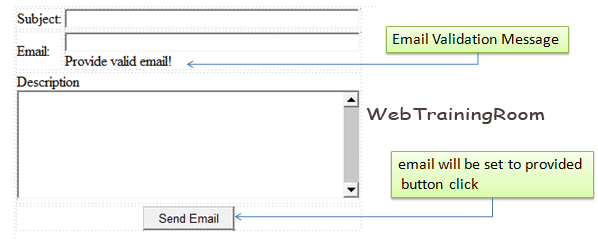
Here are the steps to create an email sending application in asp.net c#.
- Create a web form, where user can type their email id, subject line, email body content etc.
- Set your all SMTP details like SMTP server, username, password, port, from email id, reply to email id etc. in web config fie, so you can change them any time.
- Create an instance of MailMessage class, and send all properties correctly.
- Create an instance of SmtpClient class, and execute the send method with MailMessage object
Asp.net send email form design
Step 1: Create a form like below form, You can add all other fields like Subject, CC, BCC etc. now we have removed all those fields, so you can understand the core mail sending functionality
For each input text box control, you need to set right validation control to make sure the input data is in correct format and length.
<table>
<tr>
<td>Subject:</td>
<td>
<asp:TextBox runat="server" ID="txtSubject"
Width="319px"></asp:TextBox></td>
</tr>
<tr>
<td>Email:</td>
<td>
<asp:TextBox runat="server" ID="txtEmail"
Width="320px"></asp:TextBox>
<div>
<asp:RegularExpressionValidator runat="server"
ID="rev"
ControlToValidate="txtEmail"
ErrorMessage="Provide valid email!"
ValidationExpression="\w+([-+.']\w+)*@\w+([-.]\w+)*\.\w+([-.]\w+)*">
</asp:RegularExpressionValidator>
</div>
</td>
</tr>
<tr>
<td colspan="2">
<div>Description</div>
<textarea runat="server" id="txtDescrption"></textarea>
</td>
</tr>
<tr>
<td colspan="2" style="text-align: center;">
<asp:Button runat="server" ID="btnSendEmail"
Text="Send Email" OnClick="btnSendEmail_Click" />
</td>
</tr>
</table>
When user click email send button, the btnSendEmail_Click method in code behind will be executed, there you can capture all user input, and call the Send method of SmtpClient
protected void btnSendEmail_Click(object sender, EventArgs e)
{
string _emailId = txtEmail.Text;
string _emailBody = txtDescrption.Value;
string _emailSubject = txtSubject.Text;
WTRMail.SendEmail(_emailId, _emailSubject, _emailBody);
}
Now you need to write a utility class, where all email sending method related functionalities will be written; so here i am creating a class with name "WTRMail".
public class WTRMail
{
public string MTo { get; set; }
public string MSubject { get; set; }
public string MBody { get; set; }
public static void SendEmail(string emailId, string subject, string emailBody)
{
MTo= emailId;
MSubject= subject;
MBody= emailBody;
SendETMail();
}
}
Step 2: Add your SMTP details in web.config file, it will be good if keep configuration details in a separate File, and read the file using configuration framework
<SmtpServer>my-SMTP.serverName.IPAddress</SmtpServer> <SmtpUserName>smtpUserName@mydomain.com</SmtpUserName> <SmtpPassword>mySMTPPassword</SmtpPassword> <SMTPPort>25</SMTPPort> <DisplayName>WebTrainingRoom.com</DisplayName> <FromEmail>support@webtrainingroom.com</FromEmail> <ReplyTo>webtrainingroom@gmail.com</ReplyTo>
Step 3: Now create a utility class with some name, here we have created WTRMail, inside that create a method called SendMail() with two object MailMessage and SmtpClient
public class WTRMail
{
MailMessage objMail = new MailMessage(MFrom, MTo, MSubject, MBody);
//Default setting
objMail.Priority = MailPriority.Normal;
objMail.IsBodyHtml = this.IsHtmlBody;
objMail.ReplyTo = new MailAddress(this.ReplyTo);
}
Step 4: Read all your SMTP configuration information from web.config or configuration framework object
public class WTRMail
{
string _SmtpServer= ConfigurationManager.AppSettings["SmtpServer"];
string _SmtpUserName= ConfigurationManager.AppSettings["SmtpUserName"];
string _SmtpPassword= ConfigurationManager.AppSettings["SmtpPassword"];
string _SMTPPort= ConfigurationManager.AppSettings["SMTPPort"];
private bool SendETMail()
{
SmtpClient objSmtp = new SmtpClient();
objSmtp.EnableSsl = false ;
objSmtp.Host = _SmtpServer;
objSmtp.Port = _SMTPPort;
objSmtp.Credentials = new System.Net.NetworkCredential(_SmtpUserName, _SmtpPassword);
objSmtp.Send(objMail);
}
}
In above code you can see how we read the SMTP information from web.config file, then created a new instance of SmtpClient class, then set server, port, credentials and finally executed the send method
You also may be interested to know how to Send Email in Asp.net MVC Application

