Install Nodejs using VSCode Editor
NodeJS is very powerful JavaScript engine that allow building database driven, very responsive and secure application, Node is becoming more popular day by day, many big companies building their application-using node Js.
Let’s learn how we can setup Node App development Environment.
Node is not a Framework; it's a runtime environment for executing JavaScript code, non-blocking asynchronous architecture.
Before we can start NodeJS development, we learn how to install nodejs and setup node development environment.
To install Node Download the latest node runtime environment
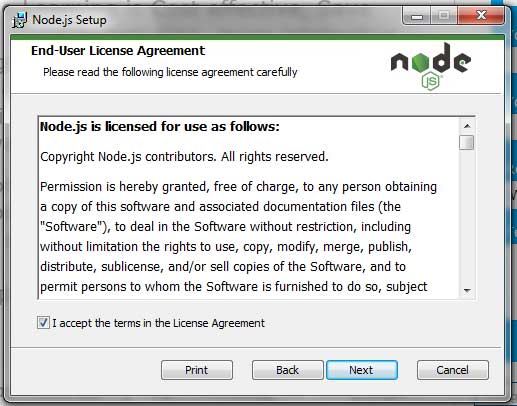
You can learn how to download setup visual studio code editor , and run the exe as administrator, Once ready, you should be able to see the screen below. (Note: There are many Node editors, but as a .Net developer I have chosen VS Code Editor )
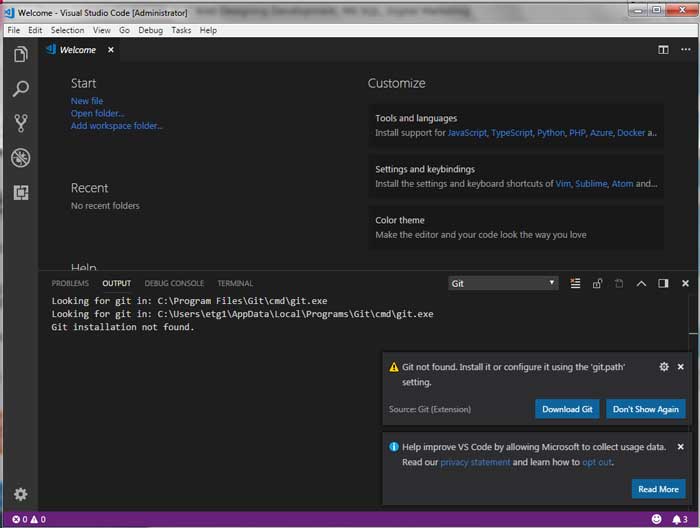
If you notice there is an error in above screen "Git not found", if you get this error then you need to download and install Git
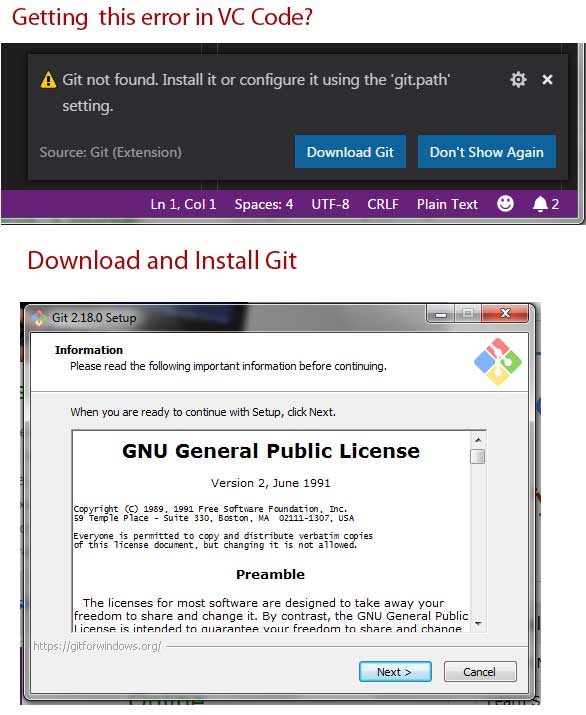
Once Git is installed, you need to close your VS Code and re-open it, and then click on “View” => “Integrated Terminal”, where you can customize setting of default Terminal , set Git Bash as default Terminal
once your Terminal is ready, just type the line below,that will get you the current Node version installed on your machine
$ node --version v8.11.3
Now we are ready to develop Node Apps with VS Code, Following tutorials may help you to understand visual studio code editor and how to stat your first node project development.
